| |
|
|
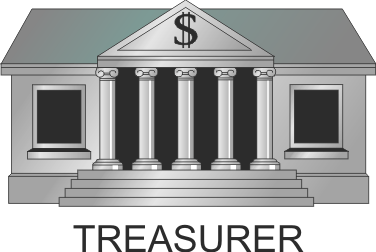 |
|
Treasurer
Occupancy Tax Return Form |
| |
|
INSTRUCTIONS & STEPS
Adobe Reader or Acrobat is required for
calculations on form. Security settings (to prevent unwanted
viruses) in current browsers prevent the calculation code from
running within the browsers. |
|
|
|
1) |
Verify you have Adobe Reader or Adobe Acrobat Installed on your
computer. You should either have an Icon on the Desktop or an
Adobe Reader link in the Start Menu - Programs Listing.If Not, or you
are unsure, click on link below to download and install the latest Adobe
Reader for free.
You May want to Uncheck any of the Optional Offers that are
pre-checked.
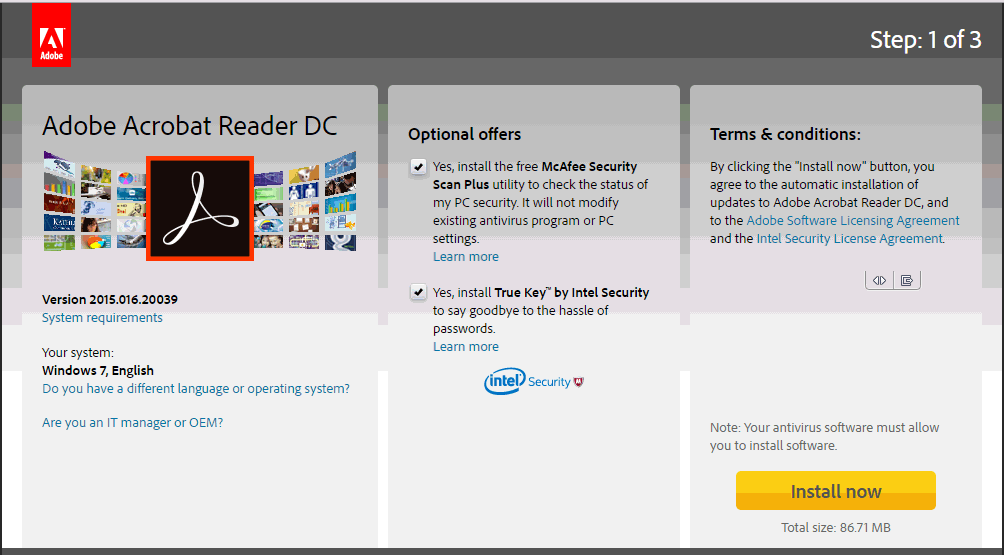
Download the
Free Adobe
Reader Here.
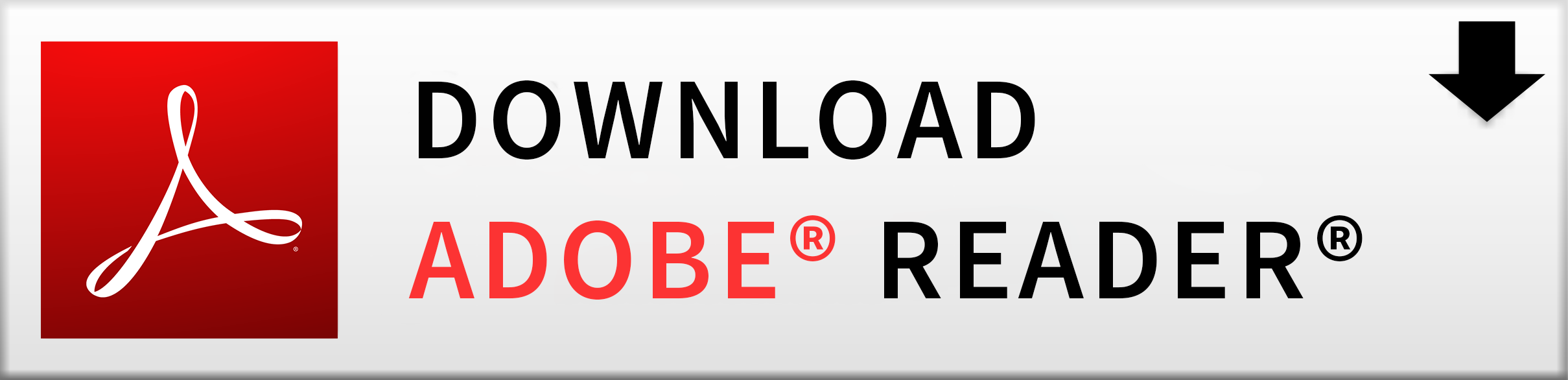
|
| |
2) |
Download and Save the Occupancy Tax Return Form you your
computer. Right Click on the button below and Select "Save
Link As" or "Save File As" or "Save Target As" Make sure to Note the Folder Name & Path
where it is going before Saving the file, so that you can find it later.
Locations could be "My Documents", "My Downloads", "Downloads" or
Desktop.

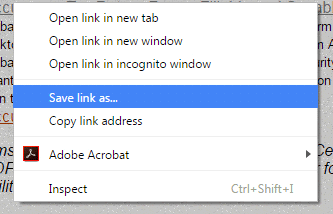
|
| |
3) |
Open Adobe Reader or Adobe Acrobat from the Start Menu or
Desktop Icon
|
| |
4) |
Click on "File" on the top left side and then on "Open
File" under the File Menu
|
| |
5) |
Now navigate to the Folder Location that you
Saved the file under on step #2. (again Locations could be "My
Documents", "My Downloads", "Downloads" or Desktop.)
|
| |
6) |
Select the Occupancy Tax Return Form file (OcTax QtrlyForm
Fillable Savable pw.pdf) to Open. If you get the message below about
Trusted Certificates, just click on OK.

|
| |
7) |
Fill out the form and save a copy with a new name.
Can either print it out and mail it in, or send it via email by using
the buttons at the bottom of the form. Please verify the amounts
have calculated correctly before submitting. |
| |
|
|
| |
|
|
| |
|
| |
|
|

